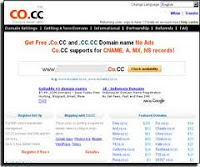
For those of you who want to have a website or websites for free, no need to worry. Because I had many domains and web hosting with free service. Although not as good as the paid, but still provided good service.
Well, in this tutorial, I'll explain how to make a free website with the domain co.cc. Free domain co.cc domain is the most widely used today. The quality is not inferior to paid domain name as a domain. Com,. Net,. Org, and so forth.
Instantly see how to register and how to co.cc domain settings below.
How to register at CO.cc
- Visit co.cc.
- Select menu Getting A New Domain or just through the box that appears on the front page.
- The contents of the domain name you want.
- Click the button to check availability.
- If the domain is already used, try again with another domain. If the domain is available, click the button to continue registration.
- If you have not registered yet, click on Create an account now available at the bottom.
- Fill registration form and check the words "I accept the Terms of Service".
- Then click the button Create an account now.
Ways CO.cc domain settings
To make domain setup, click the setup button after finishing last or can also register by clicking on the Domain Settings menu on the left menu. After that, select the domain to be regulated. Then click the Setup button.
A. Name Server
First you should do to "name server" after signing up for web hosting, is looking for the name servers on web hosting, which are generally composed of two name servers. Common examples are name server: ns1.hostname.com and ns2.hostname.com.
- Sign up co.cc domain has been registered to your web hosting.
- Search the web hosting name server you (usually located in the domain settings).
- If it is found, the contents of both boxes for the server name.
- Click the Set up.
B. Zone Records
Zone records can be used to replace your old domain. Zone records are often used to modify the domain. Blogspot domain to co.cc. For more details see how to change the subdomain to the domain co.cc. blogspot
1. In the Host with the contents of your co.cc domain.
2. Select the appropriate type and content of value.
3. Click the Set up.
A description of the Zone Records can be viewed on your web hosting.
C. URL Forwarding
URL forwarding is used to transfer the co.cc domain name to your original domain name (domain redirect).
- In the Redirect To box, fill it with the url destination.
- In the Page Title, content with the title of your website.
- In the Frame section, select the appropriate desires.
- After that, the content of your website description and keywords.
- Click the Set up.
0 comments:
Post a Comment